FIXED: No App Found to Handle this File on Downloader app
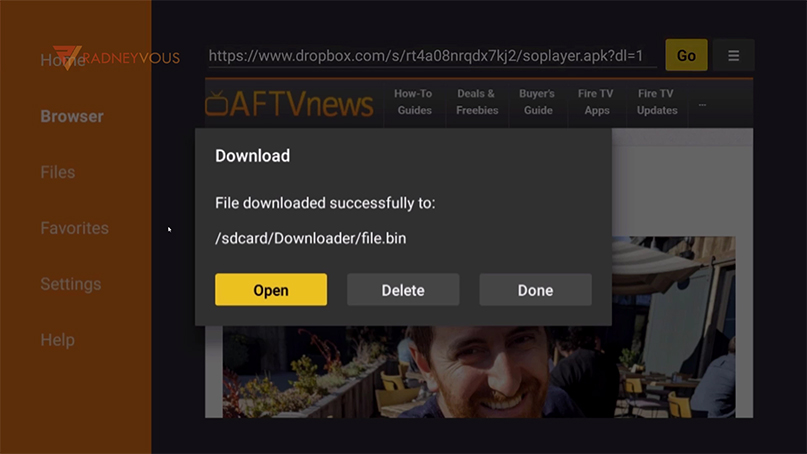
After you’ve download a file especially an apk file using DOWNLOADER, it should automatically ask you to install the app.
But what if, the above picture will show app?
Then when you hit Open, this message will pop up: “NO APP FOUND TO HANDLE THIS FILE”.
You press on it once more, but it still showing the same message.
If you get this error as well, no worries, here’s the easy fix.
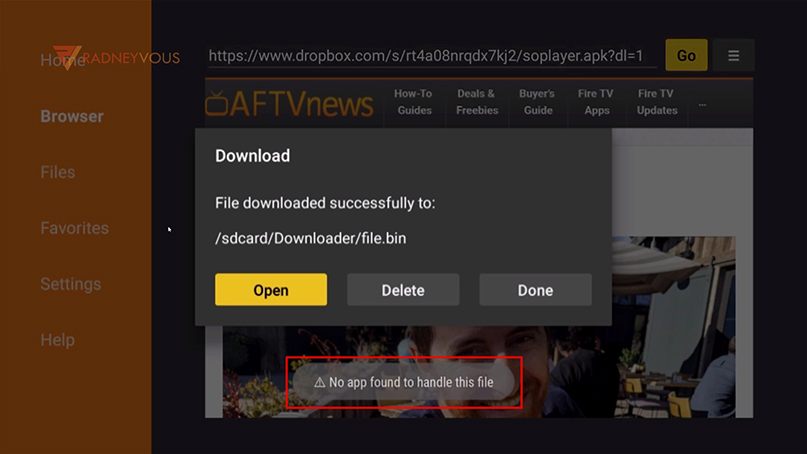
Your IP Address: 52.167.144.202 • Your ISP: Microsoft Corporation • Browsing Status: Unprotected
Step 1: On you remote, hit the HOME button.
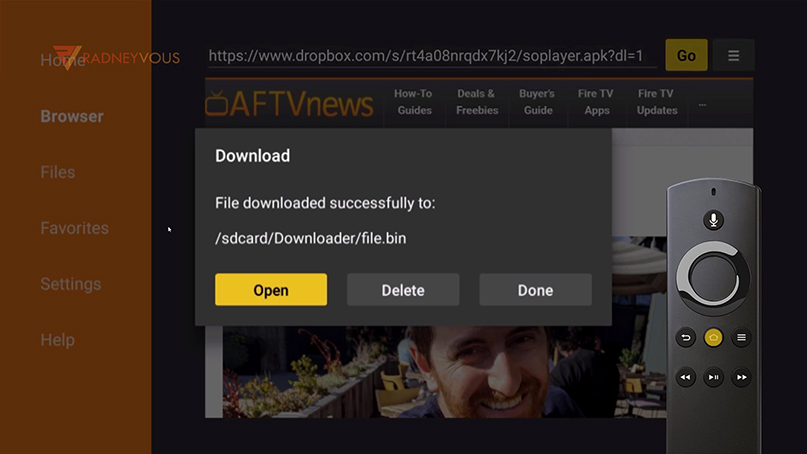
Step 2: Then go to Search and type in: ES FILE EXPLORER.
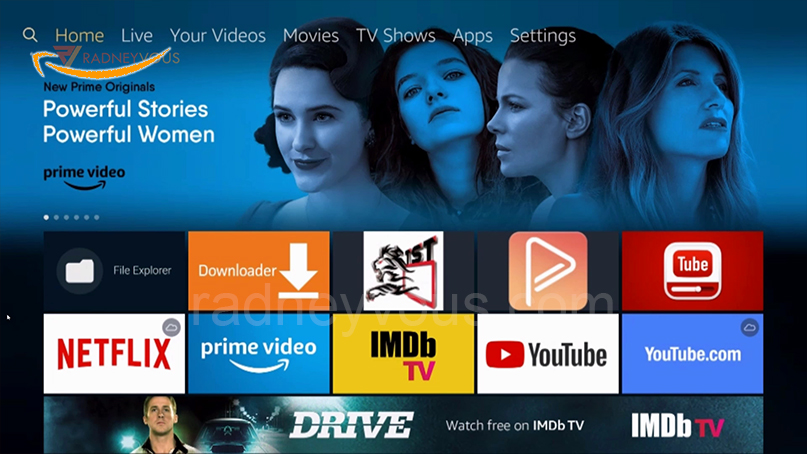
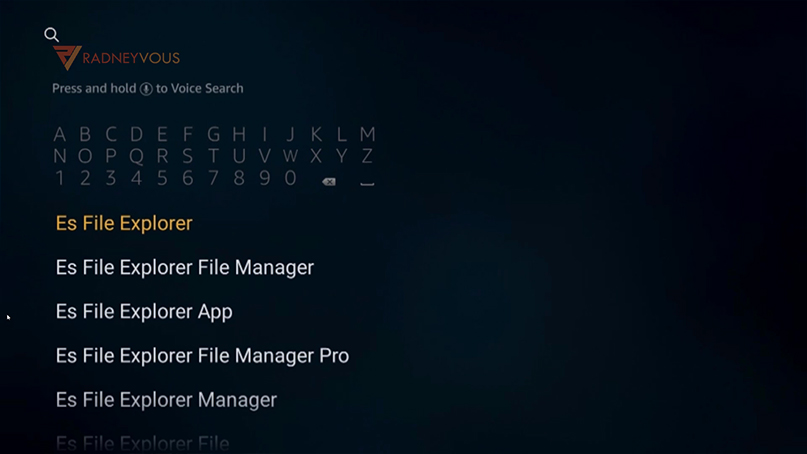
Step 3: Select this file below, and download
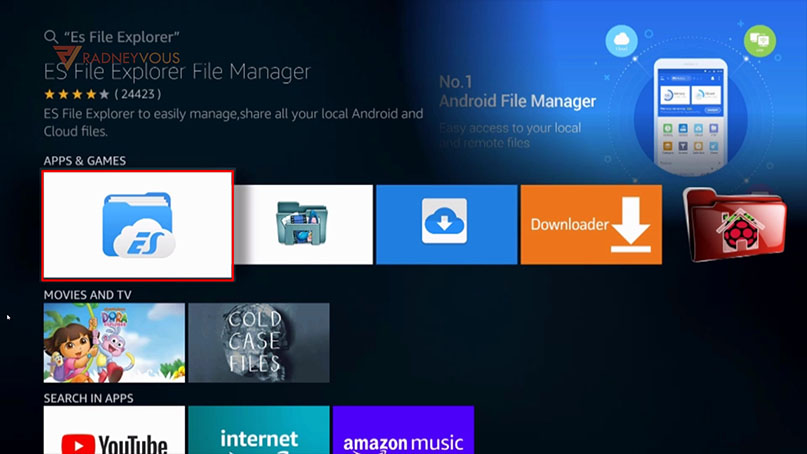
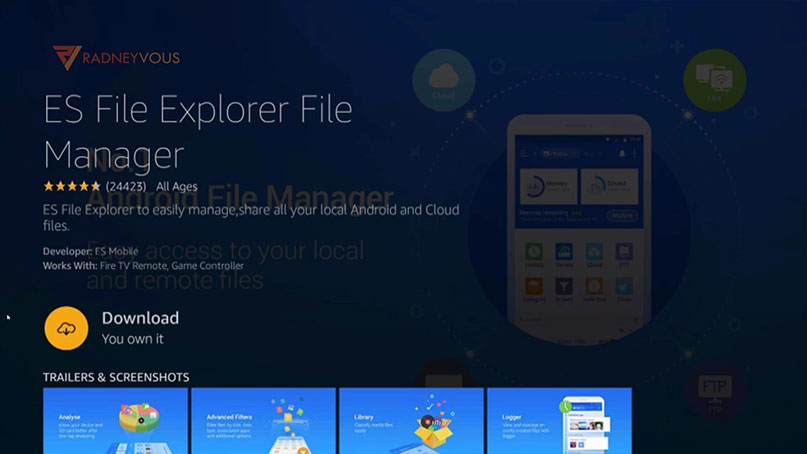
Step 4: Once done, open it up.
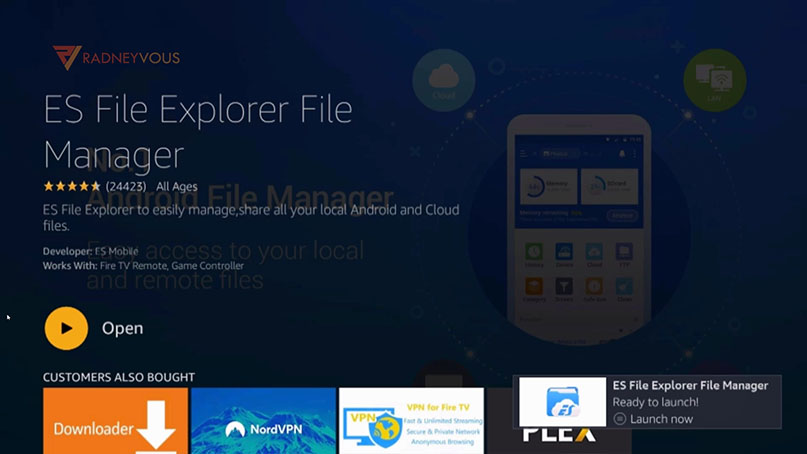
Step 5: Click Agree, then be sure to choose ALLOW.
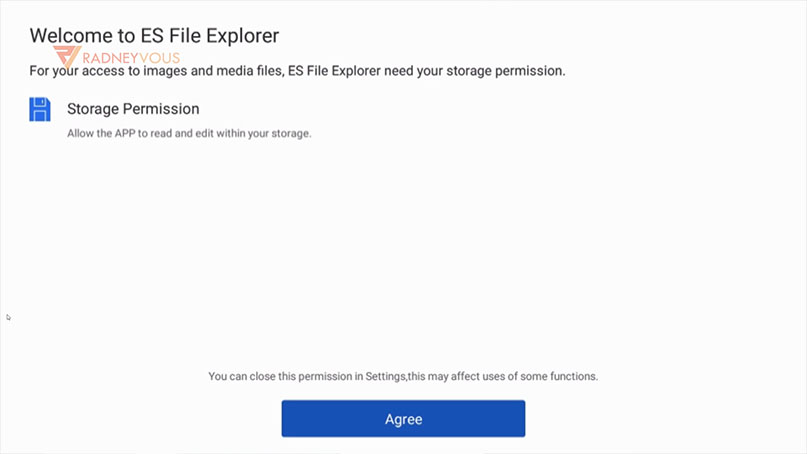
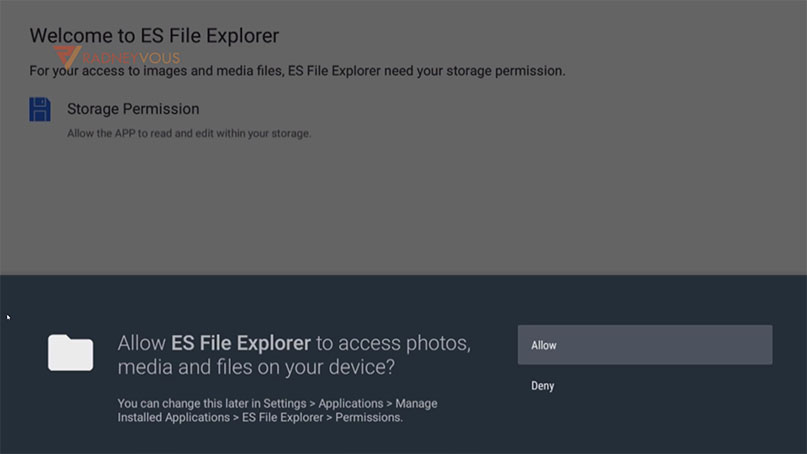
Note: If it will ask you to pay for Premium Account, check this out first before you continue to Step 6: Click Here:
Step 6: Now, on ES FILE EXPLORER APP, go to INTERNAL STORAGE,
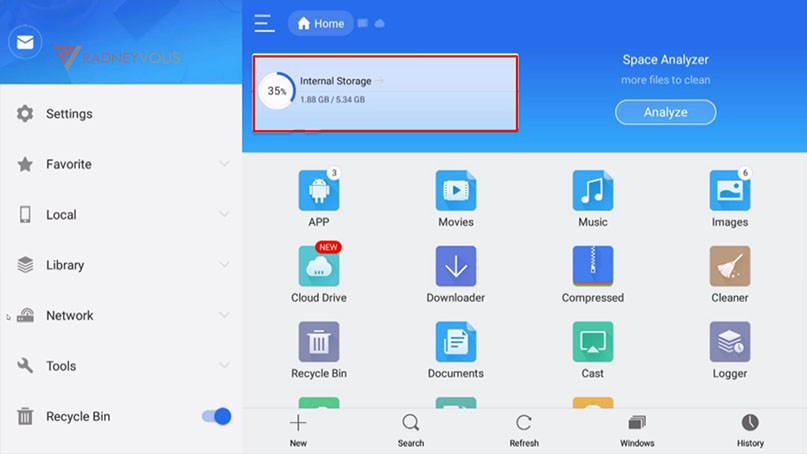
Step 7:Move down and go to DOWNLODER folder.
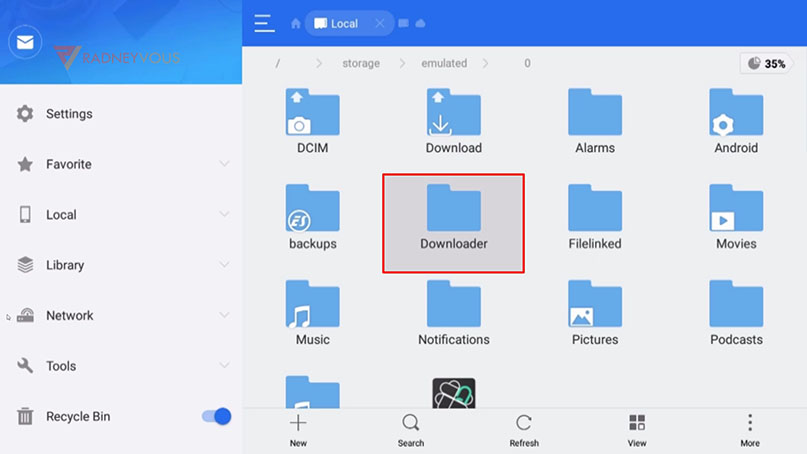
Step 8 :And look for FILE.BIN.
What happended here is, instead of downloading the file which ends with .APK, it changed the filename to FILE.BIN.
Needless to say, all we have to do is to rename the file.
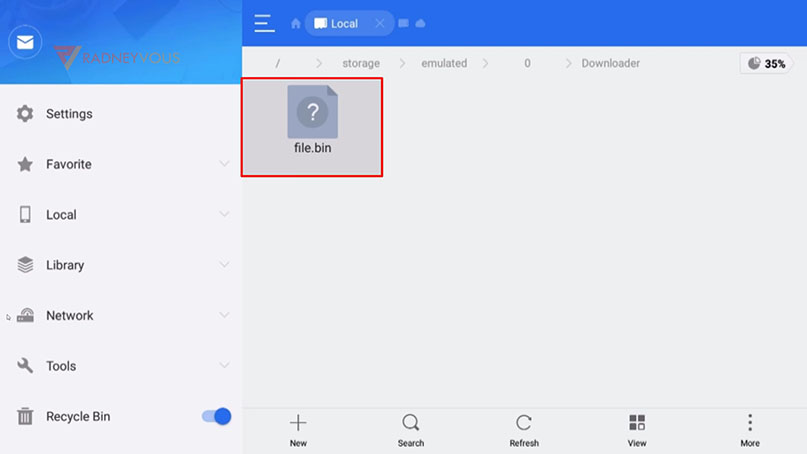
Step 9: To do it, while selecting the FILE.BIN, hold down the OK button on your remote,
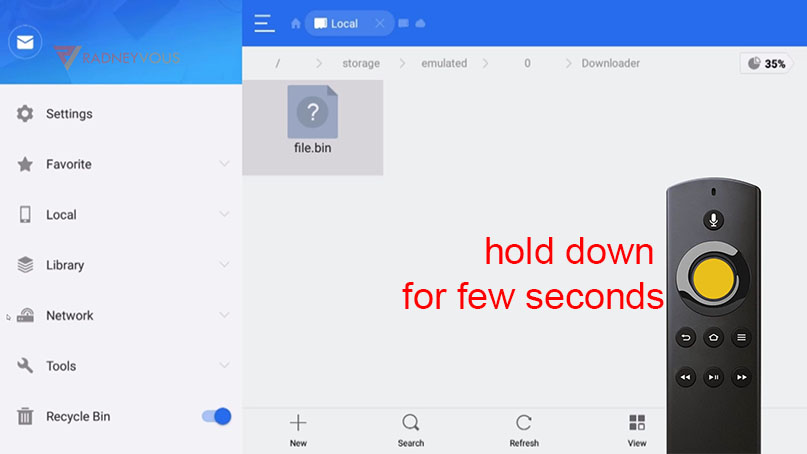
and it will now give you these options below.
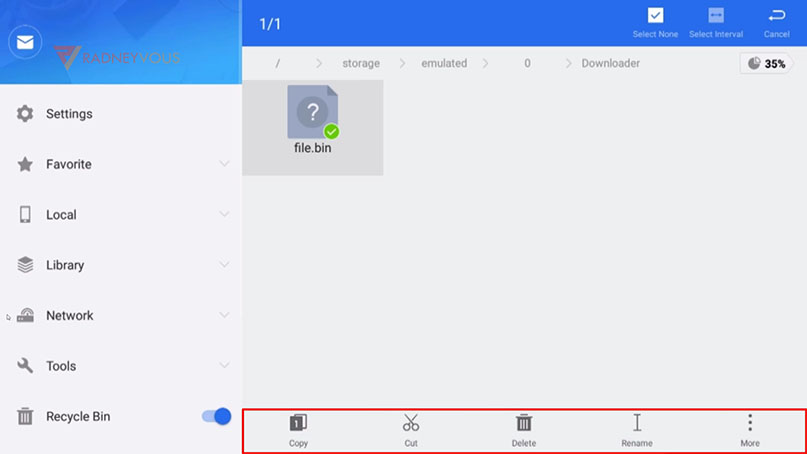
Step 10: Now you wanna go to that option or menu, so go down, and then right, and choose RENAME.
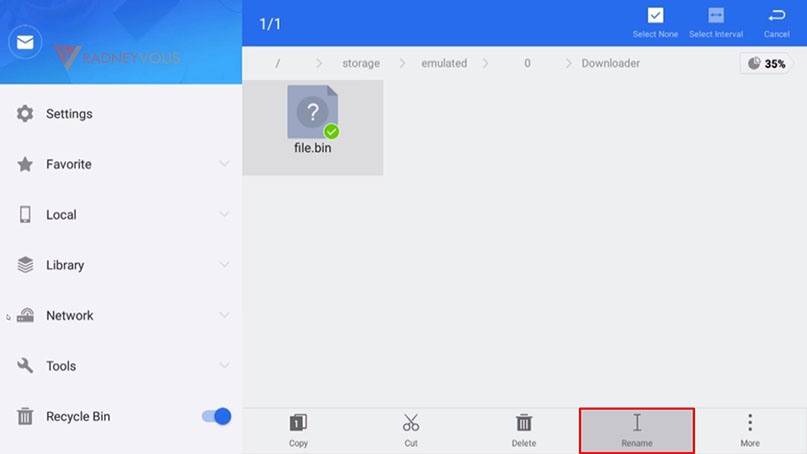
Step 11: You can rename the file whichever you want, as long as the extension will be change to .APK(or what ever extension it should be)
In this case, I intended to download the SOPLAYER.APK, so I will go ahead and rename it to SOPLAYER, and the extension should be dot(.) APK.
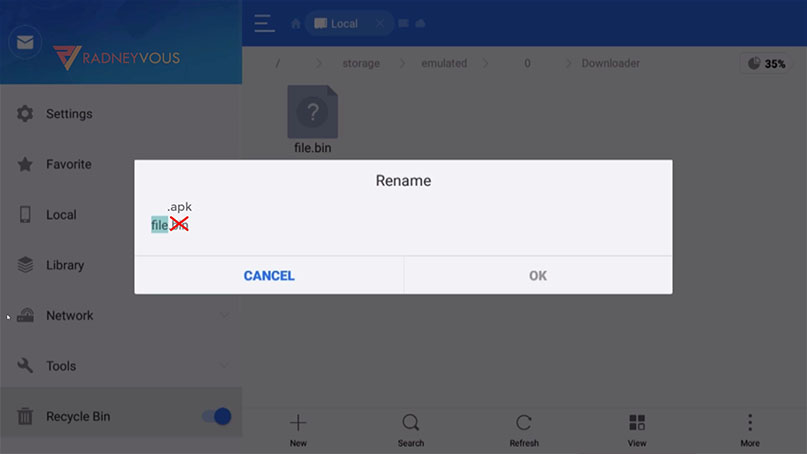

So DOWNLOADER is now reading this file as an APK Installer.
This is exactly the file that we are looking for.
Note: This will also work on any files you intended to download like document files.
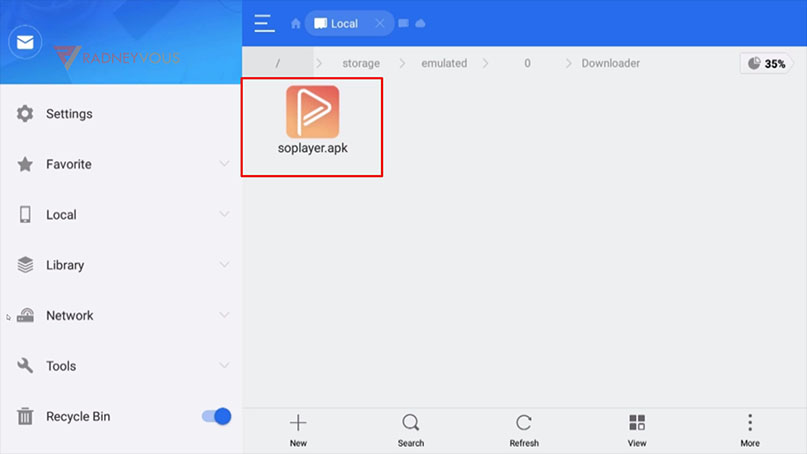
You can now click on the file and install it.
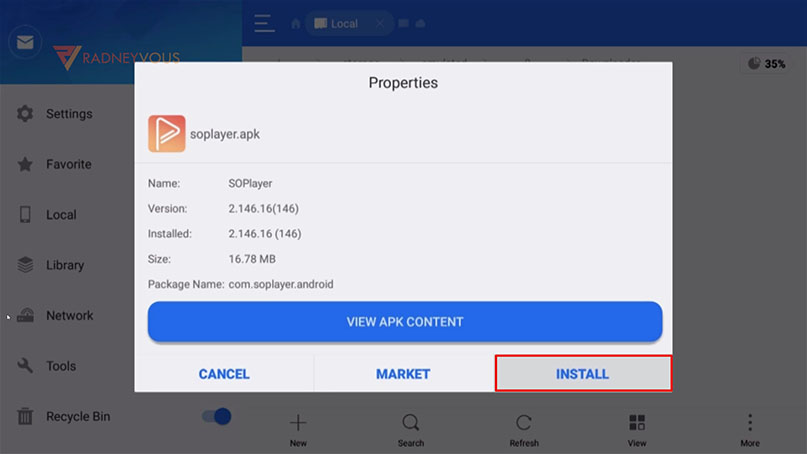

You guys are the best! Thank you!